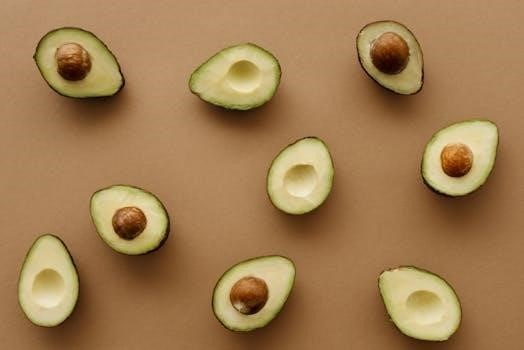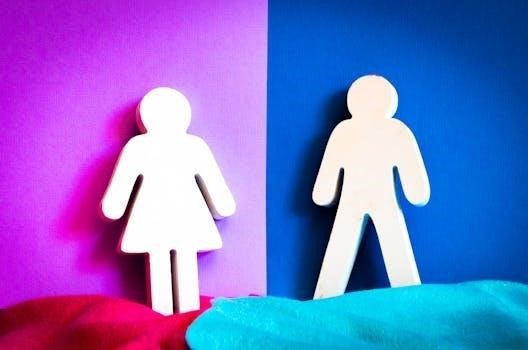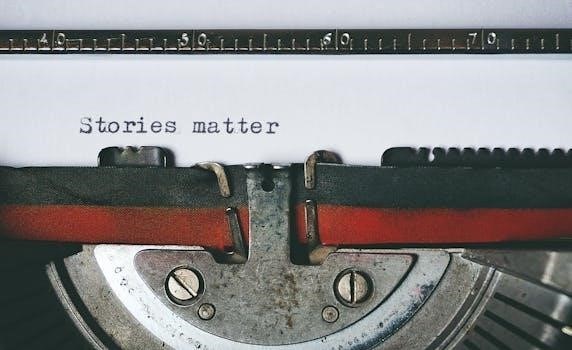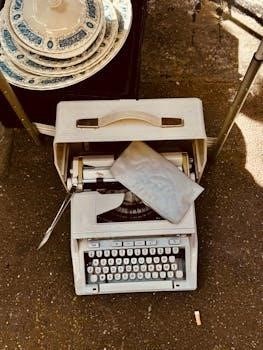Honeywell Fan Limit Switch Overview
Honeywell fan limit switches are crucial components in furnace systems, ensuring safe and efficient operation. These devices regulate the blower fan and prevent overheating by automatically controlling fan activation based on temperature.
Understanding the Function of a Fan Limit Switch
The fan limit switch serves a dual purpose within a furnace; it manages the blower fan operation and acts as a safety mechanism. This essential component monitors the temperature inside the furnace’s heat exchanger. When the furnace starts, the fan limit switch delays the blower fan activation until the heat exchanger reaches a safe operating temperature. This prevents cold air from being circulated through the ducts initially. Once the desired temperature threshold is reached, the switch signals the blower fan to turn on, distributing warm air throughout the building; Conversely, if the furnace overheats, the limit switch will shut down the system, preventing damage and potential hazards. The Honeywell L4064B model, for example, includes this functionality, ensuring both optimal comfort and system safety.
Importance in Furnace Operation
The Honeywell fan limit switch is paramount for the safe and effective functioning of a furnace. Its primary role is to regulate the blower fan and prevent overheating, thereby safeguarding the entire heating system. Without a properly functioning fan limit switch, a furnace could potentially circulate cold air or, more critically, overheat, leading to significant damage or even fire hazards. The switch ensures that the fan operates only when the heat exchanger has reached a suitable temperature, maximizing heating efficiency and preventing discomfort. Moreover, it acts as a critical safety device, shutting down the furnace should temperatures exceed a safe limit. This protective mechanism prevents costly repairs and ensures long-term reliability of the furnace. The Honeywell L4064B series, for instance, is designed to reliably perform these essential functions, providing both comfort and safety.
Honeywell L4064B Series
The Honeywell L4064B series is a line of fan limit controls commonly used in furnaces. These controls are designed with both automatic and manual fan operation settings for efficient heating.
Features of the L4064B Model
The Honeywell L4064B model boasts a robust design tailored for reliable performance in heating systems. A key feature is its combination fan and limit control functionality, enabling it to manage both the blower fan and prevent overheating. This model includes a manual-auto fan switch, offering flexibility in fan operation. It also has a 11-1/2 inch insertion element, which allows for accurate temperature sensing within the furnace. The L4064B offers a breakaway jumper and comes with various settings. It is specifically engineered for forced air heating systems. The tradeline models are often equipped with mounting adapters for easy installation and replacement. Maximum element temperature specifications are also a key feature that ensures safe operation. The L4064B is designed with a focus on both automatic and manual controls for user convenience and system safety.
Manual Fan Switch Functionality
The manual fan switch on Honeywell L4064B models provides a crucial override function for the fan control system; This feature allows users to manually engage the blower fan, keeping it running continuously, regardless of the furnace’s heating cycle. This manual override is particularly useful for circulating air during warmer months when the furnace is not actively heating. The switch usually has two positions⁚ “auto,” where the fan operates based on temperature, and “manual,” where the fan runs continuously. This manual setting bypasses the automatic temperature-based control, providing a means to circulate air independent of heat demand. The manual switch functionality ensures that users have an option for continuous air circulation, enhancing comfort and system versatility. The switch is designed for easy access and operation. The L4064B series often has this as a standard feature, increasing its usability.
Installation and Wiring
Proper installation and wiring are crucial for Honeywell fan limit switches. Follow furnace or burner manufacturer instructions carefully and avoid straining the control case when connecting wires.
General Installation Guidelines
When installing a Honeywell fan limit switch, ensure the power to the furnace is completely disconnected to prevent electrical shock. Carefully unpack the new control and compare it to the old one to confirm compatibility. The control should be mounted securely on the furnace, avoiding any strain on the case. Follow the specific instructions provided by the furnace or burner manufacturer, if available, as these may differ slightly from general guidelines. Before connecting any wires, identify each terminal on both the old and new switches. Use appropriate wire connectors and ensure all connections are tight and secure to prevent issues. Be sure that the sensing element is properly placed and not touching any hot surfaces directly. Avoid overtightening any mounting screws. After installation, double-check all wiring and connections before restoring power to the furnace. Always prioritize safety when working with electrical components.
Wiring Instructions for Honeywell Fan Limit Switches
Before wiring, ensure the furnace power is off. Identify the existing wires connected to the old fan limit switch, noting their positions. Typically, there are wires for power, fan, and limit functions. Connect the corresponding wires to the new Honeywell fan limit switch, matching the terminals carefully. Use appropriate wire connectors to ensure secure connections. Avoid straining the control case while wiring, and follow the furnace or burner manufacturer’s instructions, if available. Double-check all connections for tightness and correct placement. When connecting wires, make sure bare wire ends are not exposed to avoid short circuits. Pay close attention to the wiring diagram provided with the new switch. If unsure about any connection, consult a professional electrician or HVAC technician; Ensure all wiring is neat and properly secured to prevent accidental disconnections. Proper wiring is essential for the safe and effective operation of the furnace.
Troubleshooting and Maintenance
Regular checks are essential for Honeywell fan limit switches. Look for loose wiring or physical damage. Address issues like fan not activating or continuous operation promptly, using manual override for temporary solutions.
Identifying Common Issues
Several problems can arise with Honeywell fan limit switches, impacting furnace performance. One frequent issue is a malfunctioning fan, either failing to turn on when heat is present or running continuously, bypassing the temperature control. This often indicates a faulty sensor or a problem with the switch’s internal mechanism. Another common concern is the switch becoming stuck in a single position, preventing proper cycling of the fan. Additionally, loose wiring can disrupt the electrical signal, causing erratic behavior or complete failure. Physical damage, such as cracks or breaks in the switch housing, can also lead to functional impairment. Over time, the switch’s contacts may become worn or corroded, leading to unreliable operation. It is also important to check for proper calibration, as an incorrectly set limit can cause the furnace to cycle too frequently or not at all. Finally, incorrect installation or improper wiring can contribute to various malfunctions.
Manual Override and Resetting
Honeywell fan limit switches often feature a manual override function, typically a knob or lever, which allows users to force the fan to run continuously, bypassing the automatic temperature controls. This can be useful for testing the fan or providing additional ventilation during a specific need. However, it is crucial to remember that using the manual override for extended periods is not recommended as it can mask underlying issues with the switch or furnace. Some models may also have a reset mechanism, which can be engaged if the switch trips due to an over-temperature condition. The reset procedure generally involves pressing a button or moving a lever to restore normal operation. It is important to consult the specific manual for your Honeywell model to understand the exact override and reset procedures. Improper use or repeated resetting without addressing the root cause can lead to more serious problems and potential damage to your furnace. Always exercise caution and consult a professional if issues persist.