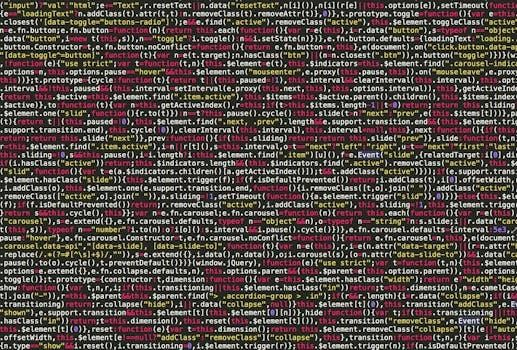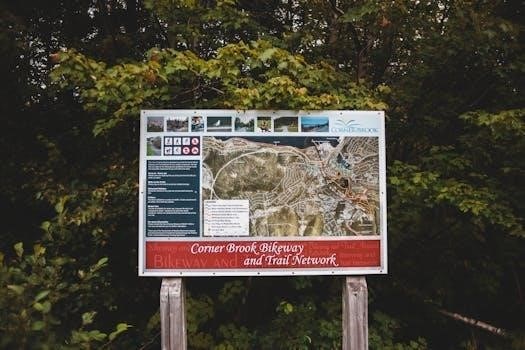What is a Michigan Lady Bird Deed?
A Michigan Lady Bird Deed, also known as an enhanced life estate deed, is a legal tool that allows property owners to retain control over their real estate during their lifetime. This deed facilitates an automatic transfer of property upon death to a designated beneficiary, avoiding probate.
Definition and Legal Name
A Michigan Lady Bird Deed is essentially an enhanced life estate deed, with “Lady Bird Deed” being the informal term. The legal name for this document is an enhanced life estate deed, which reflects its nature as a life estate with expanded powers. This type of deed allows the property owner, known as the grantor, to retain significant control over the property during their lifetime. It’s important to note that this deed isn’t a standard life estate deed but an enhanced version, providing the grantor with greater flexibility and authority while alive. The term “Lady Bird” is a colloquial name, not a formal legal term, and is derived from a specific deed history. It’s a unique combination of present and future interests.

How a Lady Bird Deed Works
A Lady Bird Deed in Michigan allows the grantor to maintain full control over their property during their lifetime. Upon the grantor’s death, the property automatically transfers to the named beneficiary, avoiding probate.
Control During Grantor’s Lifetime
With a Michigan Lady Bird Deed, the grantor retains significant control over the property throughout their lifetime. This means the grantor can continue to live in, sell, mortgage, or make any changes to the property without needing the approval of the beneficiaries. The grantor essentially maintains full ownership rights, allowing them to manage and use the property as they see fit. This feature distinguishes it from a traditional life estate where the life tenant has less control; The grantor’s power includes the ability to change the beneficiary or even revoke the deed entirely during their lifetime. This flexibility is a major advantage for many property owners.
Automatic Transfer Upon Death
Upon the death of the grantor, a Michigan Lady Bird Deed facilitates an automatic transfer of the property to the named beneficiary, without the need for probate. This seamless transfer is a key benefit of using a Lady Bird Deed, as it bypasses the often lengthy and costly probate process. The property simply passes to the beneficiary by operation of the deed, streamlining the transfer of ownership. This automatic transfer ensures that the property goes directly to the intended recipient, as specified in the deed, providing a clear and efficient process for inheritance. This is a significant advantage for estate planning purposes.

Benefits of a Michigan Lady Bird Deed
A Michigan Lady Bird Deed offers several advantages, including avoiding probate, maintaining flexibility, and potential benefits regarding Medicaid eligibility. It can also provide certain tax savings for the grantor.
Avoiding Probate
One of the primary benefits of a Michigan Lady Bird Deed is its ability to bypass the often lengthy and costly probate process. When a property owner utilizes a Lady Bird Deed, the real estate automatically transfers to the designated beneficiary upon the owner’s death, without the need for court intervention. This avoids the delays, expenses, and public record associated with probate proceedings. Consequently, the beneficiary gains immediate ownership of the property, streamlining the transfer of assets. This makes it an efficient estate planning tool, especially for those with simple estate plans focused on real estate transfer.
Maintaining Flexibility
A significant advantage of a Michigan Lady Bird Deed is the flexibility it offers to the property owner. Unlike traditional life estate deeds, the grantor retains full control over the property during their lifetime. This means they can sell, mortgage, lease, or make any other changes to the property without needing the consent of the beneficiaries. Furthermore, the grantor can change the designated beneficiary at any time. This flexibility provides a great benefit, allowing the grantor to adjust their estate plan as needed without any legal hurdles. It is a very useful feature for many people.
Medicaid Eligibility and Asset Protection
In Michigan, a Lady Bird Deed can be a valuable tool for individuals seeking to meet Medicaid eligibility requirements. Because the grantor retains control and ownership of the property, it may not be considered a countable asset for Medicaid purposes. Additionally, this type of deed may protect the property from Michigan’s Estate Recovery Program, which allows the state to seek reimbursement for Medicaid expenses from an estate. By using a Lady Bird Deed, individuals can potentially safeguard their homes while qualifying for essential healthcare assistance, thus protecting assets from Medicaid claims after their death. This makes it beneficial.
Tax Savings
A significant advantage of a Michigan Lady Bird Deed is the potential for tax savings. Since the owner retains control over the property during their lifetime, the transfer is not considered a completed gift for tax purposes. This means that no federal gift tax return is required, and there are no federal gift tax consequences during the owner’s life. Furthermore, a Lady Bird Deed does not trigger a property tax reassessment, which helps to keep property taxes at the current level. Additionally, the transfer of property upon death through a Lady Bird Deed can also avoid property tax increases for certain family members.

Limitations and Considerations
While beneficial, Lady Bird Deeds are not available in all states. They can also become complex with multiple beneficiaries and may not resolve issues with unpaid property liens.
Not Available in All States
A crucial limitation of the Lady Bird Deed is its restricted availability. This specific type of deed is not recognized in every state across the United States. Currently, only a limited number of states, including Florida, Texas, Michigan, Vermont, and West Virginia, legally recognize and permit the use of Lady Bird Deeds. Therefore, if the property in question is located in a state that does not acknowledge these deeds, a Lady Bird Deed will not be a viable estate planning option. It is essential to verify the legal acceptance of this deed within your specific state before considering its use for property transfer.
Complexity with Multiple Beneficiaries
While Lady Bird Deeds offer a streamlined approach for single beneficiaries, they can introduce complexities when multiple beneficiaries are involved. If you intend to leave your property to more than one person, a Lady Bird Deed may not be the most straightforward solution. Managing shared ownership and potential disagreements among beneficiaries can become challenging. In such instances, other estate planning tools, like a trust, may offer greater flexibility and clarity. It is essential to carefully consider the potential implications of using a Lady Bird Deed with multiple beneficiaries and explore alternative methods for a smoother property transfer process.
Potential Issues with Unpaid Liens
Using a Lady Bird Deed solely for estate planning purposes is generally not advisable if there are unpaid liens on the property. While the deed facilitates the transfer of ownership outside of probate, it does not eliminate existing debts attached to the property. These liens, like mortgages or tax obligations, will still need to be resolved by the beneficiaries or the estate. If you have outstanding debts or other encumbrances on the property, consulting with a legal professional is crucial to ensure proper handling of the liabilities and avoid unforeseen complications for your heirs.

Cost and Professional Assistance
Creating a Lady Bird Deed is cost-effective, with DIY options around $30. Professional assistance, including drafting and filing, typically ranges from $200 to $500, making it an affordable estate planning tool.
Cost-Effectiveness of Lady Bird Deeds
Lady Bird Deeds in Michigan present a very cost-effective estate planning solution, particularly when compared to other methods like establishing a full trust. The minimal expense of creating the deed, whether done independently or with professional help, makes it accessible for many. The potential to avoid probate court fees and lengthy legal processes further enhances its cost-effectiveness. Moreover, the tax benefits associated with the deed, such as avoiding gift taxes, contribute to its financial appeal. This makes Lady Bird Deeds a practical option for those seeking to transfer property while minimizing costs.
Importance of Legal Consultation
Seeking legal counsel is crucial when considering a Lady Bird Deed in Michigan, as a comprehensive review of an individual’s unique situation is necessary. An experienced attorney can determine if this is the most appropriate estate planning tool. They can also ensure that the deed is drafted correctly and complies with all relevant laws. Furthermore, professional guidance can address any specific concerns or questions regarding the deed’s implications on Medicaid eligibility, potential tax issues, and its suitability when multiple beneficiaries are involved. Legal consultation ensures that a Lady Bird Deed effectively meets the grantor’s planning goals.
Michigan Specifics
Michigan recognizes Lady Bird Deeds, also known as enhanced life estate deeds, under Michigan Land Title Standard 9.3. These deeds also have implications for the Michigan Medicaid Estate Recovery Program, which allows for state recovery.
Michigan Land Title Standard 9.3
Michigan Land Title Standard 9.3 specifically addresses the validity of Lady Bird Deeds, referring to the grantor’s interest as a life estate with the power to convey. This standard provides a legal framework, ensuring that such deeds are recognized and enforceable within the state. It clarifies that the grantor maintains control over the property during their lifetime, including the ability to sell, mortgage, or transfer it without the beneficiary’s consent. The standard’s inclusion in Michigan law legitimizes the use of Lady Bird Deeds as an effective estate planning tool. By referencing this standard, legal professionals ensure compliance and proper transfer of property.
Michigan Medicaid Estate Recovery Program
Michigan’s Medicaid Estate Recovery Program allows the state to seek reimbursement from a deceased individual’s estate for Medicaid benefits they received. However, a Lady Bird Deed can help avoid this recovery. Because the property transfers automatically upon death and is not part of the probate estate, the Michigan Medicaid Estate Recovery Program generally cannot claim against it. This is a key advantage, allowing beneficiaries to inherit the property without the burden of Medicaid claims. This aspect makes the Lady Bird Deed a valuable tool for individuals seeking to protect assets while qualifying for Medicaid benefits.