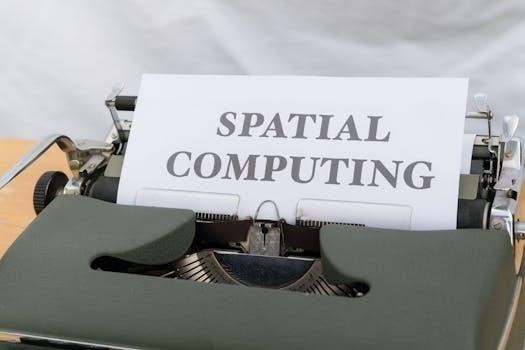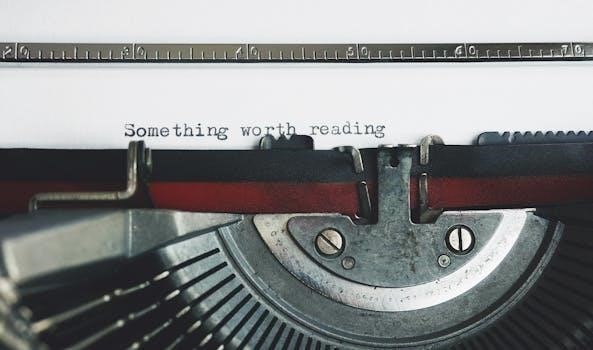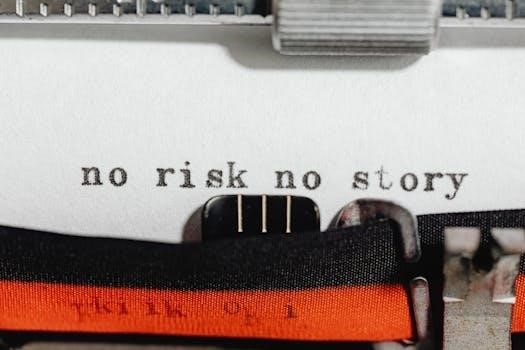PowerFlex 700S User Manual Overview
This manual serves as a comprehensive guide for users of the Allen-Bradley PowerFlex 700S Adjustable Frequency AC Drives. It provides essential information regarding installation, operation, programming, and troubleshooting.
The Allen-Bradley PowerFlex 700S series is engineered for high-performance motor control across various demanding industrial applications. These drives offer exceptional flexibility, reliability, and efficiency, making them suitable for complex automation systems, high-speed operations, and precision motor control scenarios. The PowerFlex 700S AC drive, with Phase II control, delivers advanced programming features and built-in diagnostics for enhanced performance.
This drive is also known as PowerFlex 700S or simply “drive” throughout this manual. The PowerFlex 700S is designed to guide users through basic steps needed for installing, starting up, and programming.
This manual provides illustrative examples and diagrams that demonstrate the many variables and requirements associated with any such process. It is important to adhere to specified operating temperatures and accurate mounting clearances for optimal performance.
Purpose of the User Manual
This user manual serves as a comprehensive resource designed to guide individuals through the installation, startup, programming, operation, and maintenance of the PowerFlex 700S Adjustable Frequency AC Drive. It provides detailed instructions, diagrams, and examples to facilitate a smooth and efficient user experience.
The manual aims to equip users with the knowledge necessary to configure the drive for their specific application, troubleshoot common issues, and ensure optimal performance. This document also contains information about using the PowerFlex 700 drive with an Auxiliary Control Power Supply. By following the guidelines outlined in this manual, users can maximize the capabilities of the PowerFlex 700S drive and achieve their desired motor control objectives. Additionally, this manual summarizes changes made since the last release.

Installation and Startup
This section details the necessary steps for proper installation of the PowerFlex 700S drive, including mounting guidelines and operating temperature considerations, followed by a guide to initial startup procedures.
Mounting Clearances and Operating Temperatures
Adhering to specific mounting clearances and maintaining appropriate operating temperatures are vital for ensuring optimal performance and longevity of your PowerFlex 700S drive. Insufficient clearance can impede airflow, leading to overheating and potential damage. Always consult the diagrams within this manual for specific dimensional requirements.
Operating the drive outside of its specified temperature range can similarly compromise its reliability. Ensure the installation environment is within the recommended limits. Consider factors such as ambient temperature and heat generated by nearby equipment. Employ cooling methods, such as fans or air conditioners, if necessary, to maintain the ideal operating conditions.
Proper heat dissipation is crucial. Regularly inspect the heatsink and surrounding areas for obstructions. By carefully following these guidelines, you can maximize the lifespan and efficiency of your PowerFlex 700S drive, preventing costly downtime and ensuring consistent performance in demanding industrial applications.
Basic Installation Steps
This section outlines the fundamental steps involved in installing your PowerFlex 700S drive. Before commencing any installation procedures, ensure that all power sources are disconnected and locked out to prevent accidental energization. Begin by securely mounting the drive in the designated location, adhering strictly to the clearance requirements detailed earlier in this manual.
Next, proceed with the wiring connections, carefully following the wiring diagrams provided. Pay close attention to grounding requirements to ensure proper electrical safety and minimize electromagnetic interference. Connect the motor leads, control wiring, and any necessary communication cables. Double-check all connections for tightness and accuracy before applying power.
Finally, verify that all safety features are properly installed and functional. Once the installation is complete, refer to the startup section for instructions on initializing and configuring the drive for your specific application. Remember, proper installation is critical for reliable and safe operation.

Programming and Configuration
This section details programming the PowerFlex 700S drive. Learn about Phase II control and advanced features for optimal motor control in various applications.
Phase II Control Programming Manual
The PowerFlex 700S Phase II Control Programming Manual (publication 20D-PM001) serves as a detailed guide for users seeking to leverage the advanced control capabilities of the PowerFlex 700S drive. This manual provides in-depth explanations of the control functions, parameters, and application programming examples specific to Phase II control.
It offers comprehensive instructions on how to configure and program the drive for demanding industrial applications, high-speed operations, and precision motor control. The manual covers various aspects of programming, including setting parameters, configuring I/O, and implementing control logic. It provides users with the knowledge and tools necessary to optimize the performance of their PowerFlex 700S drive and achieve their desired control objectives. Examples are included for illustrative purposes.
Advanced Programming Features
The PowerFlex 700S drive boasts a range of advanced programming features designed to enhance control and customization capabilities. These features empower users to tailor the drive’s performance to meet the specific requirements of their applications. This section of the user manual delves into these advanced capabilities, providing detailed explanations and practical examples.
Topics covered may include custom logic programming, advanced PID control, and communication protocol configuration. Users will learn how to implement complex control algorithms, optimize motor performance, and integrate the drive seamlessly into automation systems. The manual provides guidance on utilizing these advanced features to achieve greater efficiency, precision, and flexibility in their motor control applications. It equips users with the knowledge to unlock the full potential of their PowerFlex 700S drive.

Troubleshooting and Maintenance
This section outlines procedures for diagnosing and resolving common issues that may arise during PowerFlex 700S drive operation. It also includes essential maintenance guidelines to ensure optimal performance and longevity.
Built-in Diagnostics
The PowerFlex 700S drive is equipped with built-in diagnostic capabilities to assist in identifying and resolving potential problems. These diagnostics provide valuable information about the drive’s status, including fault codes, warning messages, and real-time operating parameters. By understanding and utilizing these diagnostic tools, users can quickly pinpoint the source of an issue and take appropriate corrective action.
The drive’s display interface provides a user-friendly way to access diagnostic information. Fault codes are displayed with descriptive messages, indicating the nature of the problem. Users can consult the user manual to interpret these codes and follow recommended troubleshooting steps. The drive also monitors various operating parameters, such as voltage, current, and temperature, allowing users to identify potential issues before they escalate into major problems. Regular monitoring of these parameters can help prevent downtime and extend the life of the drive.
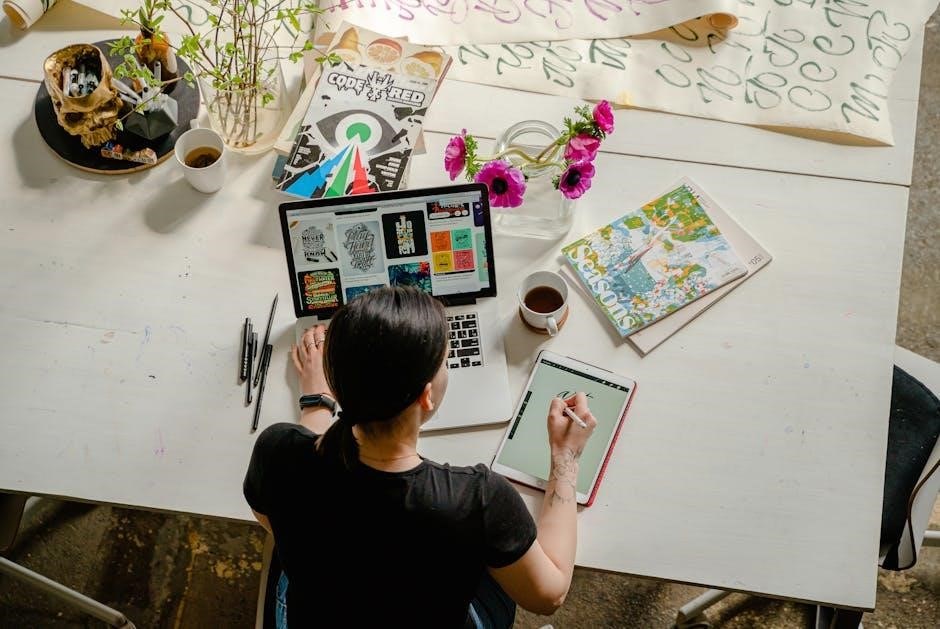
Related Documentation
For further information, refer to the PowerFlex 700S Phase II Control Reference Manual and the Auxiliary Control Power Supply documentation. These resources provide in-depth technical details.
PowerFlex 700S Phase II Control Reference Manual
The PowerFlex 700S Phase II Control Reference Manual (publication PFLEX-RM003) offers extensive details regarding control functions and application programming examples for the PowerFlex 700S drive. This manual is an essential resource for users looking to delve deeper into the drive’s capabilities and customize its operation to specific application needs. It provides comprehensive information on advanced control techniques, parameter settings, and communication protocols.
The reference manual elaborates on the drive’s advanced features, including its high-performance motor control capabilities, built-in diagnostics, and programming options. It also provides detailed explanations of the drive’s internal workings, allowing users to optimize its performance for demanding industrial applications. This document is invaluable for experienced users and those seeking to maximize the PowerFlex 700S drive’s potential. Understanding the nuances of Phase II control is crucial for advanced applications.
Auxiliary Control Power Supply Information
This section provides essential information regarding the use of an Auxiliary Control Power Supply (ACPS) with the PowerFlex 700S drive, specifically focusing on units like the 20-24V-AUX1. An ACPS offers a separate power source for the drive’s control circuitry, ensuring continued operation even during main power interruptions or voltage fluctuations; This is particularly useful in applications requiring uninterrupted control and monitoring.
The document outlines proper connection procedures, wiring diagrams, and recommended specifications for the ACPS. It also details the configuration parameters within the PowerFlex 700S drive that need adjustment when utilizing an auxiliary power supply. Understanding these parameters is crucial for seamless integration and optimal performance. Furthermore, it addresses potential issues and troubleshooting steps related to ACPS operation, enhancing the reliability and robustness of the entire system. Correctly implementing an ACPS can significantly improve system uptime.